Ecommerce Tracking for your website with Google
Google can also provide you custom report for your e-commerce website with the same google analytics account which you are already using to get the traffic report of your website. For that you must enable e-commerce tracking on the profile setting page of your website.
Steps to enable e-commerce tracking
The first step of tracking e-commerce transactions is to enable e-commerce reporting for your website’s profile:
1.Sign in to your account.
2.Click Edit next to the profile you’d like to enable.
3.On the Profile Settings page, click Edit next to Main Website Profile Information.
4.Change the E-Commerce Website Drop down from “Not a E-commerce Site” to “E- Commerce site”.

The next thing you are required to do is to implement ecommerce tracking method in your shopping cart pages.With the help of these method which you have applied in your site GA will able to store this info in their db as well.Which you will get as a result in you GA report. All tracking code will be hidden that will not affect your sites functionality any more.
Tracking ecommerce using GA is possible through mainly three common functions.
I._addTrans() >> This method initialize a transaction object. With this object you can store all the related information about a single transaction like order id, transaction details, billing address, shipping address etc.
II._addItem() >> With this transaction you store your item related information at googles database. This function stores the item name, price , quantity etc.
III._trackTrans() >> This is the core function that store complete transaction when a order complete.
Below is example with complete code which tracks ecommerce activity of the website.
<html>
<head>
<title>Receipt for your clothing purchase from Acme Clothing</title>
<script type="text/javascript">
var _gaq = _gaq || [];
_gaq.push(['_setAccount', 'UA-XXXXX-X']);
_gaq.push(['_trackPageview']);
_gaq.push(['_addTrans',
'1234', // order ID - required
'Acme Clothing', // affiliation or store name
'11.99', // total - required
'1.29', // tax
'5', // shipping
'San Jose', // city
'California', // state or province
'USA' // country
]);
// add item might be called for every item in the shopping cart
// where your ecommerce engine loops through each item in the cart and
// prints out _addItem for each
_gaq.push(['_addItem',
'1234', // order ID - required
'DD44', // SKU/code - required
'T-Shirt', // product name
'Green Medium', // category or variation
'11.99', // unit price - required
'1' // quantity - required
]);
_gaq.push(['_trackTrans']); //submits transaction to the Analytics servers
(function() {
var ga = document.createElement('script'); ga.type = 'text/javascript'; ga.async = true;
ga.src = ('https:' == document.location.protocol ? 'https://ssl' : 'http://www') + '.google-analytics.com/ga.js';
var s = document.getElementsByTagName('script')[0]; s.parentNode.insertBefore(ga, s);
})();
</script>
</head>
<body>
Thank you for your order. You will receive an email containing all your order details.
</body>
</html>
You can get more detailed info at http://code.google.com/apis/analytics/docs/tracking/gaTrackingEcommerce.html
Chandra Shekhar
Latest posts by Chandra Shekhar (see all)
- Best practices for micro service design - January 23, 2022
- Spring Boot - January 23, 2022
- Java - January 23, 2022

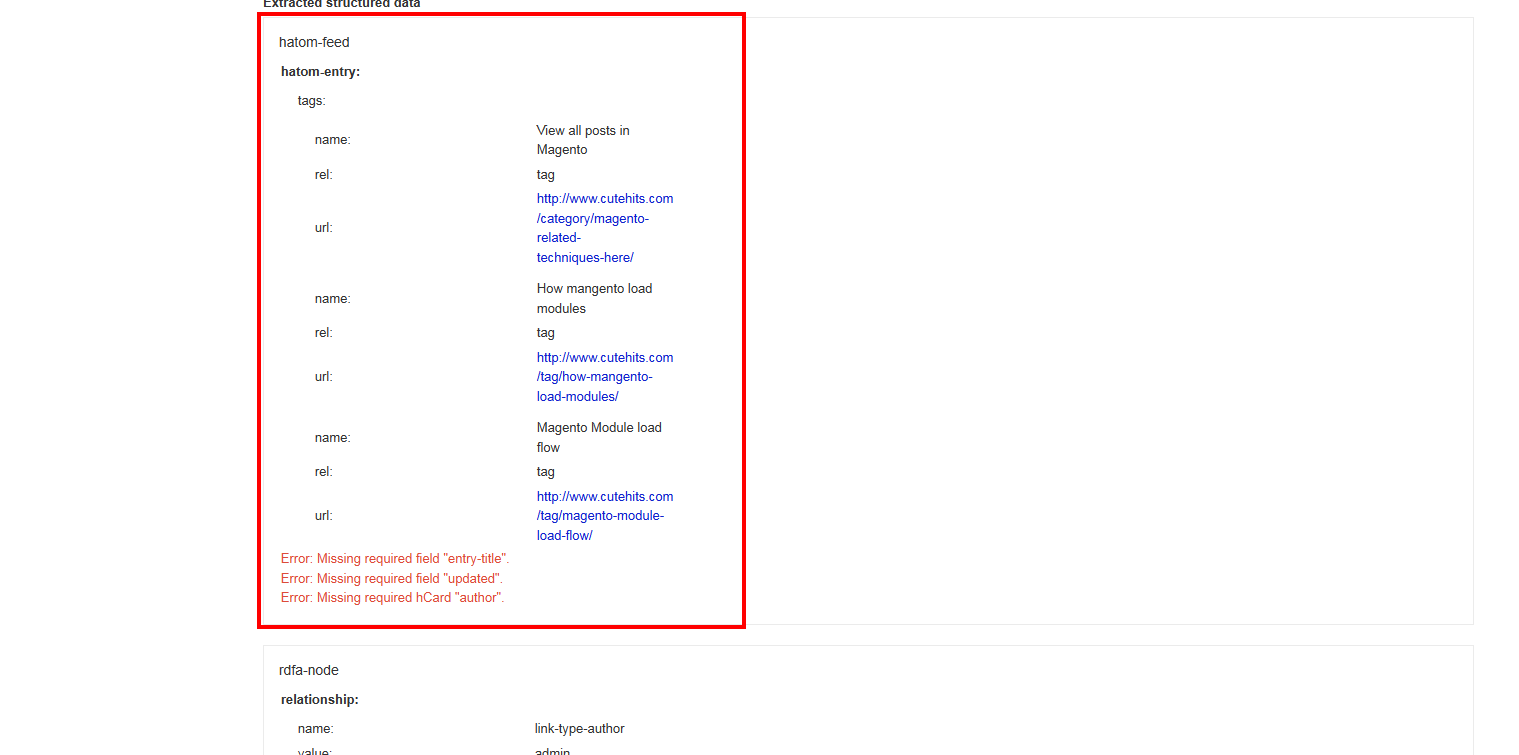
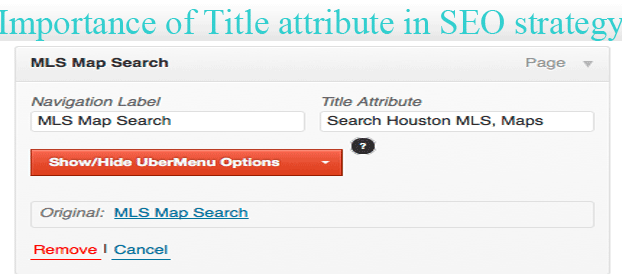

Recent Comments