Image Carousel in HTML
An image carousel is a slideshow that allows users to cycle through images automatically or manually. It enhances user experience by displaying multiple images in a compact space.

1. What is an Image Carousel?
An image carousel displays a series of images in a rotating manner. It is widely used in websites for showcasing portfolios, product galleries, and advertisements.
2. How to Create an Image Carousel in HTML
To create a simple image carousel, we can use HTML, CSS, and JavaScript. Alternatively, Bootstrap provides a built-in carousel component.
Basic HTML Structure
<div class="carousel">
<img src="image1.jpg" class="carousel-image" alt="Image 1">
<img src="image2.jpg" class="carousel-image" alt="Image 2">
<img src="image3.jpg" class="carousel-image" alt="Image 3">
<button class="prev" onclick="prevSlide()">❮</button>
<button class="next" onclick="nextSlide()">❯</button>
</div>
CSS for Styling
.carousel {
position: relative;
max-width: 600px;
overflow: hidden;
}
.carousel-image {
width: 100%;
display: none;
}
.carousel-image:first-child {
display: block;
}
button {
position: absolute;
top: 50%;
transform: translateY(-50%);
background: rgba(0,0,0,0.5);
color: white;
border: none;
padding: 10px;
}
.prev { left: 0; }
.next { right: 0; }
JavaScript for Functionality
let currentIndex = 0;
const images = document.querySelectorAll(".carousel-image");
function showSlide(index) {
images.forEach(img => img.style.display = "none");
images[index].style.display = "block";
}
function prevSlide() {
currentIndex = (currentIndex === 0) ? images.length - 1 : currentIndex - 1;
showSlide(currentIndex);
}
function nextSlide() {
currentIndex = (currentIndex === images.length - 1) ? 0 : currentIndex + 1;
showSlide(currentIndex);
}
3. Bootstrap Image Carousel
Bootstrap provides a carousel component that simplifies implementation.
<div id="carouselExample" class="carousel slide" data-bs-ride="carousel">
<div class="carousel-inner">
<div class="carousel-item active">
<img src="image1.jpg" class="d-block w-100" alt="...">
</div>
<div class="carousel-item">
<img src="image2.jpg" class="d-block w-100" alt="...">
</div>
<div class="carousel-item">
<img src="image3.jpg" class="d-block w-100" alt="...">
</div>
</div>
<button class="carousel-control-prev" type="button" data-bs-target="#carouselExample" data-bs-slide="prev">
<span class="carousel-control-prev-icon" aria-hidden="true"></span>
</button>
<button class="carousel-control-next" type="button" data-bs-target="#carouselExample" data-bs-slide="next">
<span class="carousel-control-next-icon" aria-hidden="true"></span>
</button>
</div>
4. Conclusion
Image carousels improve website aesthetics and user engagement. Whether using custom JavaScript or Bootstrap, they are essential for showcasing content dynamically.
Kushagra Kumar Mishra
Latest posts by Kushagra Kumar Mishra (see all)
- Advanced WordPress Topics: Security, Performance, and Scalability (Part-2) - March 10, 2025
- Troubleshooting and Advanced Topics Part-1 - March 10, 2025
- Website Design and Development - March 10, 2025


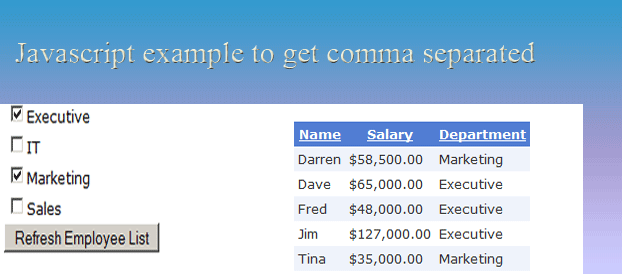


Recent Comments