Check performance of Linux Machine

In order to do our normal work on Linux machine sometimes we found that our system is not working smoothly as we want. We get surprised specially if we haven’t opened/running any heavy software/application that should take much of our system resource.
Although its very easy to open your task manager in windows to see the list of processes by simply pressing CTRL + ALT + DEL button together.
But here are few steps to track all running processes and track the issue. We will check our system at different level to know what exactly going on..
Level 1: By Checking if our hard disk is not full or what is our systems memory status. To check systems memory availability Linux command is
$ df -h
Level 2: See all the process running on the system with following command
$ ps -e
With this command we can see PID (Process id) and Time of run
Level 3: See all the processes running on the system owned by currently logged in user with following Linux command
$ ps -ux
It will show personalize details of process owned by user with Process Id,Stat ,Start Time, Time of running,what command actually worked,%CPU utilization etc…
With this information you can easily get the answer of your question why your system is running slow. If i found that some program is taking too much resource. Then we can stop that program as well with kill command. But make sure you are going to stop unwanted/unncessary program (means it will not disturb your currently running system.
Level 4: To kill any process type following command
$ kill 1412 (PID)
Chandra Shekhar
Latest posts by Chandra Shekhar (see all)
- Best practices for micro service design - January 23, 2022
- Spring Boot - January 23, 2022
- Java - January 23, 2022

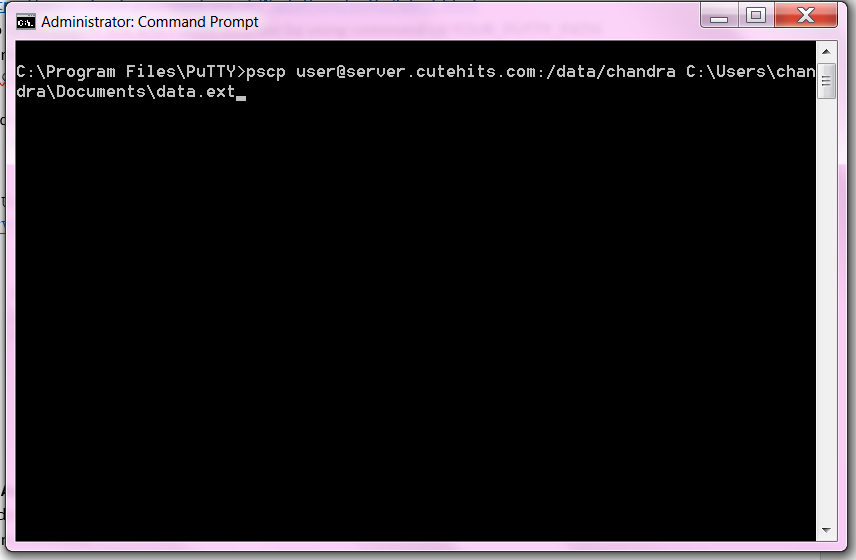
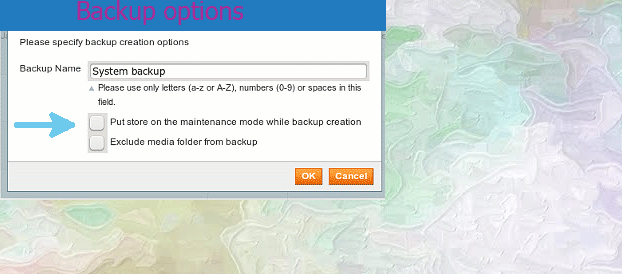
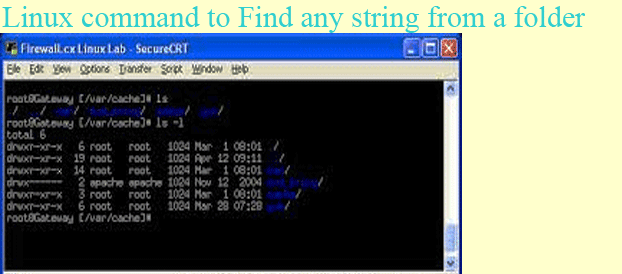

Recent Comments