How to connect with Remote computer in Linux or Windows Computer
Connecting Remote computer with Linux machine:
Before connecting remote machine with Linux system we must need to ensure that the command is working properly
Below command is used to check if rdesktop command is installed or not
rdesktop –help (To check if rdesktop is install or not)
you can also use rdesktop command to check same
Use below command to connect to your computer
rdesktop -f -u username -p password -d domain IP address
OR
rdesktop -f -u username -p password -d domain IP address:Port No.
Connecting Remote computer with Windows machine :
Go to Run and write MSTSC Command
Now under general tab
Computer name: IP
Username: username
Make Sure Your computer is allowed for Remote Desktop allowed. You can do that by going. To check whether “Remote Desktop allowed or not”
Just go to
Control Panel and “Remote Setting” and “Allow Remote Desktop Connection”
Connecting Remote computer with Linux machine:
Before connecting remote machine with Linux system we must need to ensure that the command is working properly
Below command is used to check if rdesktop command is installed or not
rdesktop –help (To check if rdesktop is install or not)
you can also use rdesktop command to check same
rdesktop -f -u username -p password -d domain IP address
rdesktop -f -u username -p password -d domain IP address:Port No.
Connecting Remote computer with Windows machine
Go to Run and write MSTSC Command
Now under general tab
Computer name: IP
Username: username
Make Sure Your computer is allowed for Remote Desktop allowed. You can do that by going. To check whether “Remote Desktop allowed or not”
Just go to
Control Panel and “Remote Setting” and “Allow Remote Desktop Connection”
Chandra Shekhar
Latest posts by Chandra Shekhar (see all)
- Best practices for micro service design - January 23, 2022
- Spring Boot - January 23, 2022
- Java - January 23, 2022

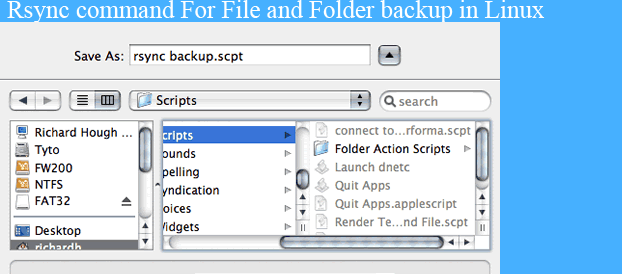
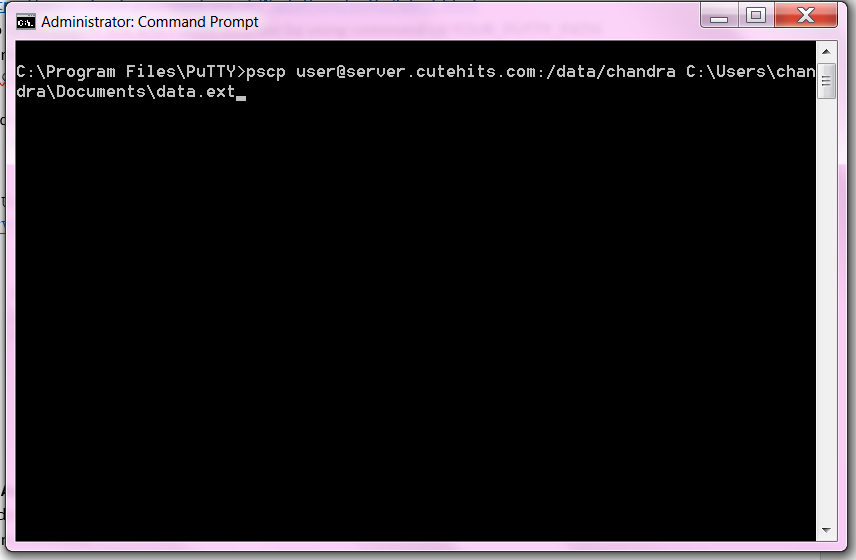
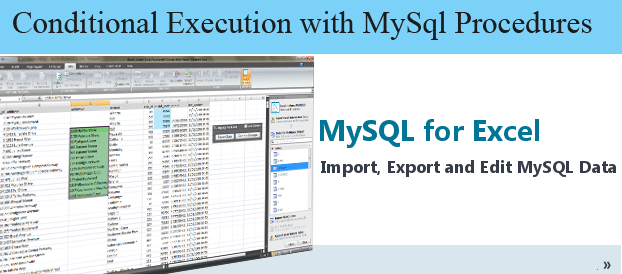

Recent Comments