Using docker in real world
In this article we will read about running multiple containers together such that behind the scene all containers are running individually but serving for single application. So this article would more towards how we use Docker in real life.
Docker Compose
Docker Compose: It is a tool for defining and running multiple containers on docker. We can create and run multiple different containers. With the docker compose we can run these multiple containers as one. For example we might want that nginx and mysql both should start same time with same service.
Installing Docker Compose
You must have “Docker for Windows” installed.
Start your powershell:
Step 1: In Powershell, since Github now requires TLS1.2, run the following:
[Net.ServicePointManager]::SecurityProtocol = [Net.SecurityProtocolType]::Tls12
Step 2:
Invoke-WebRequest "https://github.com/docker/compose/releases/download/$dockerComposeVersion/docker-compose-Windows-x86_64.exe" -UseBasicParsing -OutFile $Env:ProgramFiles\docker\docker-compose.exe
Where $dockerComposeVersion will be your docker version like 1.23.1
For Linux
sudo curl -L https://github.com/docker/compose/releases/download/1.23.1/docker-compose-`uname -s`-`uname -m` -o /usr/local/bin/docker-compose
Next command to install docker compose
sudo chmod +x /usr/local/bin/docker-compose
Just to verify docker compose
docker-compose --version
Docker compose in action
i) create docker-compose.yml file (see more on it below)
ii) Execute the command docker-compose up -d
You are all done. Just open http://localhost:8100/ in your browser.
Populate docker-compose.yml file, content are as below
# ./docker-compose.yml
version: '3'
services:
db:
image: mysql:5.7
environment:
MYSQL_ROOT_PASSWORD: my_secret_pw_shh
MYSQL_DATABASE: test_db
MYSQL_USER: devuser
MYSQL_PASSWORD: devpass
ports:
- "9906:3306"
web:
image: php:7.2.2-apache
container_name: php_web
depends_on:
- db
volumes:
- ./php/:/var/www/html/
ports:
- "8100:80"
Code Analysis:
version: It specifies which docker-compose syntax version that we are going to use, in this case the version 3, this is the latest main version available
services: This section contain one or more services and under each service name it contain service description. For example we have two services i) db ii) web
image: It lets docker know what image we want to use to build our container
environment: It creates the list of environment variables.
ports:we are telling docker to map the port 9906 on our host, to the port 3306 on the container
container_name: Specify a custom container name, rather than a generated default name.
depends_on: Express dependency between services. It will start the service db (if not started first by default)
volumes: Mount host paths or named volumes, specified as sub-options to a service.It specify bind mount.
Data Layer in Docker
In order to handle data from this data layer (so that we can either take it or share it with any containers),we have three mechanism:-
- Volumes :Volumes are stored in a host file system that is managed by Docker (For example /var/lib/docker/volumes/on Linux ). The idea is although, this is external file system but non-docker system shouldn’t modify this file system. Volumes are the best way to persist data in the docker. This is really important when you are storing the data in the cloud.
- bind mounts : Bind mounts are the mounting such that you can store it anywhere in the host machine. Non docker processes on the Docker host or a docker container can modify them at any time.
- tmps mount :these are stored in the host system’s memory only. And are never written to host systems file system.
Command to get network ip of running container
docker inspect -f '{{range .NetworkSettings.Networks}}{{.IPAddress}}{{end}}' container_name_or_id
For example
sudo docker inspect -f '{{range .NetworkSettings.Networks}}{{.IPAddress}}{{end}}' c5dd94808522Know which linux you are using
uname -a
Chandra Shekhar
Latest posts by Chandra Shekhar (see all)
- Best practices for micro service design - January 23, 2022
- Spring Boot - January 23, 2022
- Java - January 23, 2022

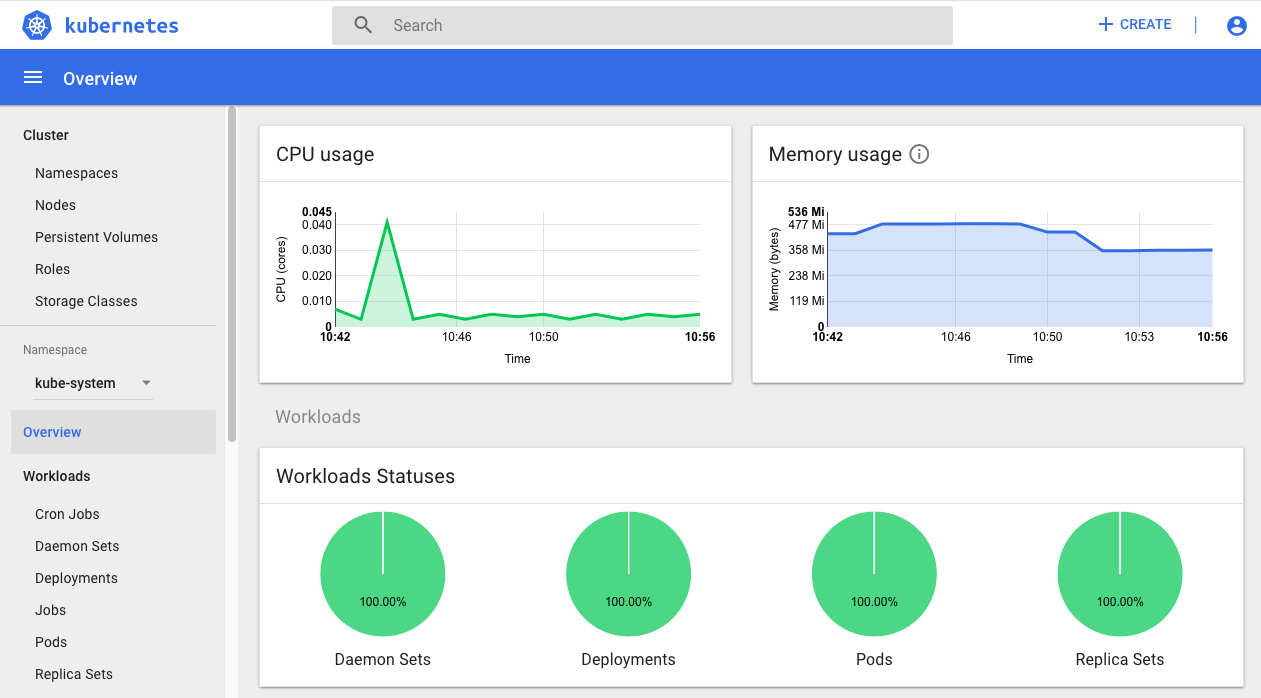
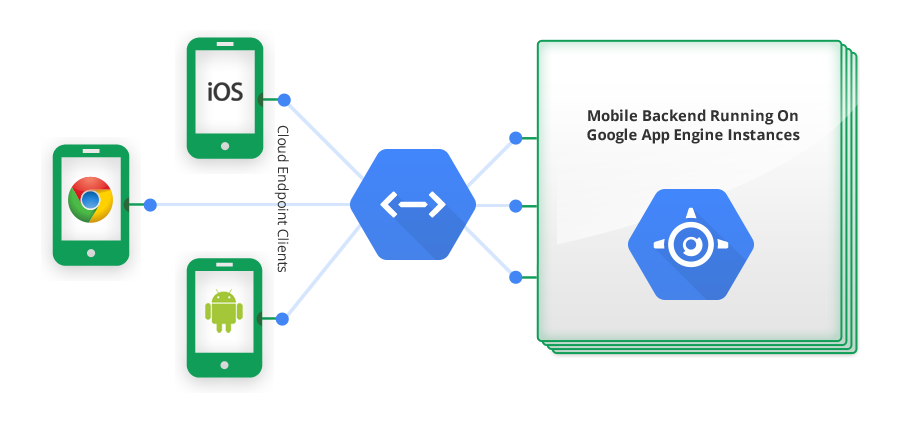
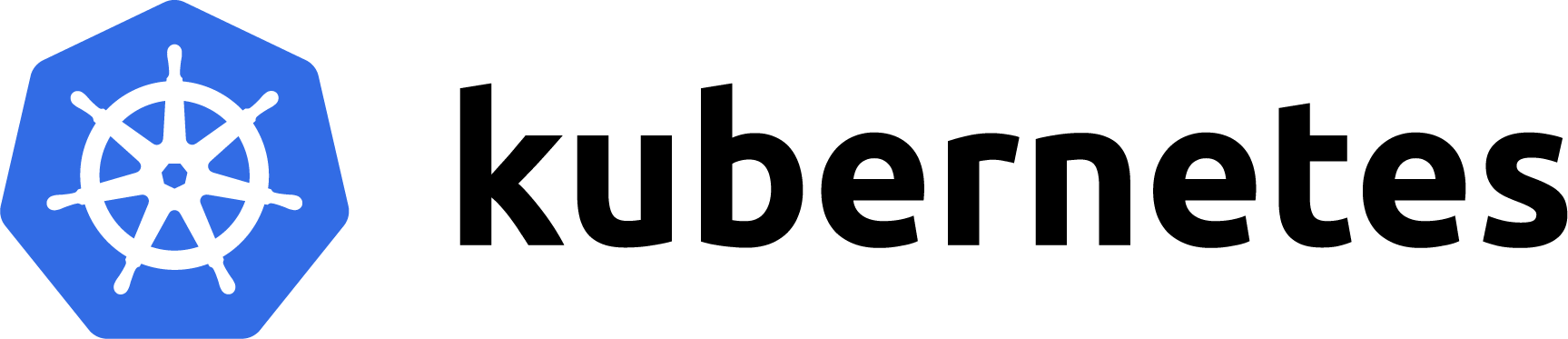

Recent Comments